 jQuery
jQuery
# 一. jQuery介绍
# 1 什么是jQuery
jQuery是一个JavaScript函数库
在早期的时候, 浏览器有很多不同的版本, 如果要做各种浏览器兼容是很头疼的事.
jQuery的出现解决了这个问题, 处理了兼容问题, 并提供了一系列简洁的, 统一的操作DOM的方式
jQuery的口号是"write less, do more"
# 2 jQuery包含哪些功能
jQuery库包含以下功能:
- HTML 元素选取
- HTML 元素操作
- CSS 操作
- HTML 事件函数
- JavaScript 特效和动画
- HTML DOM 遍历和修改
- AJAX
除此之外, 还提供了大量的插件.
虽然现在3大框架的出现在一定程度上影响了jQuery的市场份额. 但是jQuery对于学习DOM编程还是非常有帮助的. 同时也不排除jQuery依然活跃于大型项目中
# 二. jQuery快速上手
# 1 jQuery的安装
jQuery的安装只需要引入jQuery的js文件即可, 常用的获取jquery.js文件的方式:
- 从 jquery.com (opens new window) 下载 jQuery 库
- 从 CDN 中载入 jQuery, 如从 jsDelivr 中加载 jQuery
这里, 更推荐大家使用CDN的方式引入
推荐的CDN公共资源网站
<script src="https://cdn.jsdelivr.net/npm/jquery@3.5.1/dist/jquery.min.js"></script>
<script src="https://cdn.bootcdn.net/ajax/libs/jquery/3.5.1/jquery.min.js"></script>
更多公共资源CDN可以参考: 菜鸟驿站-jQuery安装 (opens new window)
扩展
许多用户在访问其他站点时,已经从百度、又拍云、新浪、谷歌或微软加载过 jQuery。所以结果是,当他们访问您的站点时,会从缓存中加载 jQuery,这样可以减少加载时间。同时,大多数 CDN 都可以确保当用户向其请求文件时,会从离用户最近的服务器上返回响应,这样也可以提高加载速度
# 2 jQuery语法
jQuery最主要的作用就是操作DOM
步骤:
- 选择DOM元素
- 执行操作(事件, 属性, 效果...)
语法
$('选择器').action
示例
<!DOCTYPE html>
<html lang="en">
<head>
<meta charset="UTF-8" />
<meta name="viewport" content="width=device-width, initial-scale=1.0" />
<title>Document</title>
<!-- 1. 引入jQuery -->
<script src="https://cdn.jsdelivr.net/npm/jquery@3.5.1/dist/jquery.min.js"></script>
</head>
<body>
<div>慢慢就看不见我了!!!</div>
<script>
// 选择div元素, 在3s内隐藏
$('div').hide(3000)
</script>
</body>
</html>
2
3
4
5
6
7
8
9
10
11
12
13
14
15
16
17
# 3 入口函数
当DOM元素加载完成后执行. 不用等所有内容(包括图片, css)加载完成
示例
$(function(){
// 执行代码
})
2
3
示例
<!DOCTYPE html>
<html lang="en">
<head>
<meta charset="UTF-8" />
<meta name="viewport" content="width=device-width, initial-scale=1.0" />
<title>Document</title>
<!-- 1. 引入jQuery -->
<script src="https://cdn.jsdelivr.net/npm/jquery@3.5.1/dist/jquery.min.js"></script>
</head>
<body>
<script>
$('div').hide(3000)
</script>
<div>慢慢就看不见我了!!!</div>
</body>
</html>
2
3
4
5
6
7
8
9
10
11
12
13
14
15
16
没有起效果.
如果我们希望jQuery的代码生效, 可以考虑将代码放在入口函数中
<!DOCTYPE html>
<html lang="en">
<head>
<meta charset="UTF-8" />
<meta name="viewport" content="width=device-width, initial-scale=1.0" />
<title>Document</title>
<!-- 1. 引入jQuery -->
<script src="https://cdn.jsdelivr.net/npm/jquery@3.5.1/dist/jquery.min.js"></script>
</head>
<body>
<script>
$(function () {
$('div').hide(3000)
})
</script>
<div>慢慢就看不见我了!!!</div>
</body>
</html>
2
3
4
5
6
7
8
9
10
11
12
13
14
15
16
17
18
# 4 DOM对象与jQuery对象
DOM对象是通过原生的DOM API得到的对象
jQuery对象是通过$()得到的对象
两者可以使用方法不一样
示例
<!DOCTYPE html>
<html lang="en">
<head>
<meta charset="UTF-8" />
<meta name="viewport" content="width=device-width, initial-scale=1.0" />
<title>Document</title>
<!-- 1. 引入jQuery -->
<script src="https://cdn.jsdelivr.net/npm/jquery@3.5.1/dist/jquery.min.js"></script>
</head>
<body>
<div>box</div>
<script>
var div = document.querySelector('div')
div.onclick = function () {
alert(123)
}
var jqObj = $('div')
// jqObj 并没有onclick方法, 不会生效
jqObj.onclick = function () {
console.log(123)
}
</script>
</body>
</html>
2
3
4
5
6
7
8
9
10
11
12
13
14
15
16
17
18
19
20
21
22
23
24
25
26
DOM对象和jQuery对象是可以相互转换的
- 通过$()得到的对象是jq对象, 通过下标得到dom对象
- 通过dom API得到dom对象, 通过$()转换为jq对象
示例
<!DOCTYPE html>
<html lang="en">
<head>
<meta charset="UTF-8" />
<meta name="viewport" content="width=device-width, initial-scale=1.0" />
<title>Document</title>
<!-- 1. 引入jQuery -->
<script src="https://cdn.jsdelivr.net/npm/jquery@3.5.1/dist/jquery.min.js"></script>
</head>
<body>
<div>box1</div>
<div>box2</div>
<div>box3</div>
<script>
// 通过$()得到的对象是jq对象, 通过下标得到dom对象
var jqObj = $('div')
console.dir(jqObj)
console.dir(jqObj[0])
// 通过dom API得到dom对象, 通过$()转换为jq对象
var divs = document.querySelectorAll('div')
console.log(divs)
console.log($(divs))
</script>
</body>
</html>
2
3
4
5
6
7
8
9
10
11
12
13
14
15
16
17
18
19
20
21
22
23
24
25
26
27
# 三. jQuery选择器
类似于CSS选择器, jQuery提供丰富的选择器, 可以快速准确的选出DOM元素.
这里, 我们也只是给出常用的选择器, 更多组合大家自行探索
| 名称 | 用法 | 描述 |
|---|---|---|
| ID选择器 | $('#id') | 获取指定ID的元素 |
| 类选择器 | $('.class') | 获取一类class的元素 |
| 标签选择器 | $('div') | 获取所有div元素 |
| 后代选择器 | $('ul li') | 获取ul下所有的li元素 |
| :first | $('li:first') | 获取第一个li元素 |
| eq(index) | $('li:eq(2)') | 获取索引号为2的元素, 从0开始 |
| find(selector) | $('ul').find('li') | 在ul下找所有的li元素 |
| eq(index) | $('li').eq(2) | 相当于$('li:eq(2)') |
| siblings(selector) | $(this).siblings() | 选择自己的兄弟元素, 不包括自己 |
| 属性选择器 | $("a[target='_blank']") | target 属性值等于 "_blank" 的 a元素 |
# 四. jQuery事件
# 1 什么是事件
当用户浏览网页时, 网页上一些可以交互的元素(按钮)对用户操作的反应就是事件.
比如
- 用户点击登录按钮
- 看小说, 漫画时按键盘的左右键进行翻页
这些都是事件
# 2 常见的事件
常见的事件可以分为
- 鼠标事件
- 键盘事件
- 表单事件
- 窗口事件
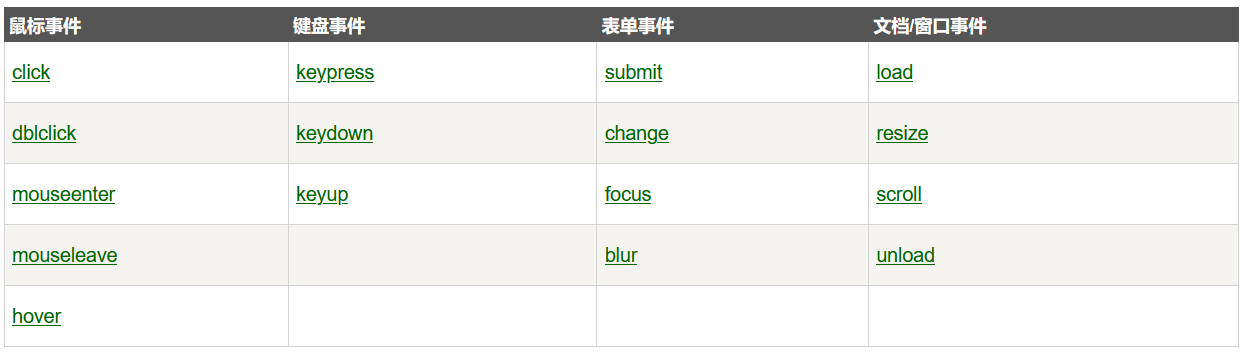
# 3 jQuery如何处理事件
语法
$("选择器").事件名(function(){
// 事件处理函数
});
2
3
示例
$("btn").click(function(){
alert('我被点击了')
});
2
3
# 五. jQuery CSS操作
通过jQuery可以快速的添加CSS样式
# 1 CSS操作
语法
// 设置单个属性
$("选择器").css('属性名', '属性值')
// 设置多个属性
$("选择器").css({
属性名1: 属性值1,
属性名2: 属性值2
})
2
3
4
5
6
7
示例
<!DOCTYPE html>
<html lang="en">
<head>
<meta charset="UTF-8" />
<meta name="viewport" content="width=device-width, initial-scale=1.0" />
<title>Document</title>
<!-- 1. 引入jQuery -->
<script src="https://cdn.jsdelivr.net/npm/jquery@3.5.1/dist/jquery.min.js"></script>
</head>
<body>
<div id="box">box</div>
<script>
// 对于-, 改成驼峰命名
// 设置单个属性
$('#box').css('backgroundColor', 'skyblue')
// 设置多个属性
$('#box').css({
width: '400px',
height: '400px',
color: '#fff',
fontSize: '32px',
})
</script>
</body>
</html>
2
3
4
5
6
7
8
9
10
11
12
13
14
15
16
17
18
19
20
21
22
23
24
25
26
27
28
# 2 类操作
更多的时候, 我们使用类操作
- 添加一个类样式: addClass
- 删除一个类样式: removeClass
- 切换类样式: toggleClass
示例
<!DOCTYPE html>
<html lang="en">
<head>
<meta charset="UTF-8" />
<meta name="viewport" content="width=device-width, initial-scale=1.0" />
<title>Document</title>
<!-- 1. 引入jQuery -->
<script src="https://cdn.jsdelivr.net/npm/jquery@3.5.1/dist/jquery.min.js"></script>
<style>
div {
width: 150px;
height: 150px;
background-color: skyblue;
}
.current {
background-color: greenyellow;
}
</style>
</head>
<body>
<div>box</div>
<button id="btnAdd">点击添加颜色</button>
<button id="btnRemove">点击删除颜色</button>
<button id="btnToggle">点击切换颜色</button>
<script>
$('#btnAdd').click(function () {
// 添加颜色
$('div').addClass('current')
})
$('#btnRemove').click(function () {
// 删除颜色
$('div').removeClass('current')
})
$('#btnToggle').click(function () {
// 切换颜色
$('div').toggleClass('current')
})
</script>
</body>
</html>
2
3
4
5
6
7
8
9
10
11
12
13
14
15
16
17
18
19
20
21
22
23
24
25
26
27
28
29
30
31
32
33
34
35
36
37
38
39
40
41
42
43
44
45
综合练习: 仿京东Tab栏切换
实现如下效果:
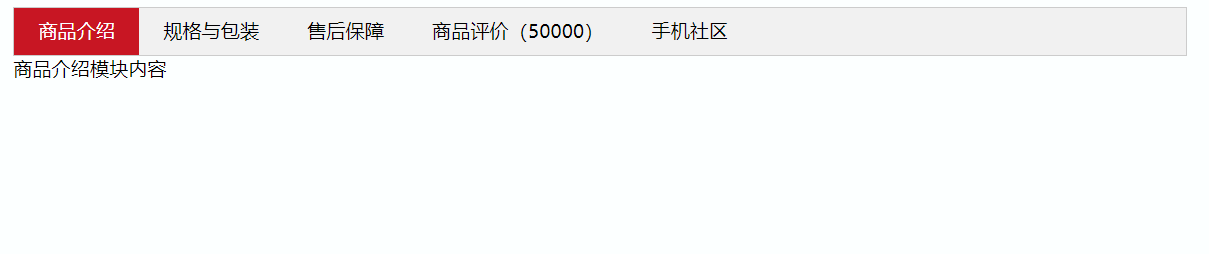
思路:
- 点击上部的li,当前li 添加current类,其余兄弟移除类。
- 点击的同时,得到当前li 的索引号
- 让下部里面相应索引号的item显示,其余的item隐藏
答案
<!DOCTYPE html>
<html lang="en">
<head>
<meta charset="UTF-8" />
<meta name="viewport" content="width=device-width, initial-scale=1.0" />
<title>Document</title>
<!-- 1. 引入jQuery -->
<script src="https://cdn.jsdelivr.net/npm/jquery@3.5.1/dist/jquery.min.js"></script>
<style>
* {
margin: 0;
padding: 0;
}
li {
list-style: none;
}
.tab {
width: 800px;
height: 300px;
margin: 100px auto;
}
.tab-title {
height: 36px;
background-color: #f1f1f1;
border: 1px solid #ccc;
}
.tab-title ul li {
float: left;
padding: 0 20px;
height: 36px;
line-height: 36px;
text-align: center;
cursor: pointer;
}
.active {
background-color: #c81623;
color: #fff;
}
.item {
display: none;
}
</style>
</head>
<body>
<div class="tab">
<div class="tab-title">
<ul>
<li class="active">商品介绍</li>
<li>规格与包装</li>
<li>售后保障</li>
<li>商品评价(50000)</li>
<li>手机社区</li>
</ul>
</div>
<div class="tab-item">
<div class="item" style="display: block">商品介绍</div>
<div class="item">规格与包装</div>
<div class="item">售后保障</div>
<div class="item">商品评价</div>
<div class="item">手机社区</div>
</div>
</div>
<script>
$('.tab-title li').click(function () {
var i = $(this).index()
$(this).addClass('active').siblings().removeClass('active')
$('.item').eq(i).show().siblings().hide()
})
</script>
</body>
</html>
2
3
4
5
6
7
8
9
10
11
12
13
14
15
16
17
18
19
20
21
22
23
24
25
26
27
28
29
30
31
32
33
34
35
36
37
38
39
40
41
42
43
44
45
46
47
48
49
50
51
52
53
54
55
56
57
58
59
60
61
62
63
64
65
66
67
68
69
70
71
72
73
- 这里使用到了链式操作
- $(this): 表示当前选中的li元素
- 通过index(): 获取当前选中的li元素的下标
总的思路是:
给当前选中的添加样式
给兄弟移除样式
# 六. jQuery效果
# 1 显示与隐藏
三个方法
- show()
- hide()
- toggle()
语法
// 不带参数, 直接显示
$('选择器').show()
// 带一个参数, 在time(毫秒)内显示
$('选择器').show(time)
// 带二个参数, 在time(毫秒)内显示, 显示完后执行回调
$('选择器').show(time, callback)
2
3
4
5
6
7
8
示例
$("button").click(function() {
$("div").show(1000, function() {
alert(1);
});
})
2
3
4
5
# 2 滑入滑出
三个方法
- slideDown()
- slideUp()
- slideToggle()
语法跟show()一样
# 3 淡入淡出
自学淡入淡出函数
综合案例: 带下拉效果的导航条
<!DOCTYPE html>
<html lang="en">
<head>
<meta charset="UTF-8" />
<meta name="viewport" content="width=device-width, initial-scale=1.0" />
<title>Document</title>
<script src="https://cdn.jsdelivr.net/npm/jquery@3.5.1/dist/jquery.min.js"></script>
<!-- 2. 样式 -->
<style>
/* reset */
* {
margin: 0;
padding: 0;
}
li {
list-style: none;
}
a {
text-decoration: none;
}
/* 布局 */
.nav {
width: 400px;
margin: 50px auto;
}
.nav .nav-item {
float: left;
position: relative;
}
.nav .nav-item .nav-title {
display: block;
width: 80px;
height: 40px;
line-height: 40px;
text-align: center;
color: #333;
/* background-color: #eee; */
}
.nav .nav-item .nav-title:hover {
background-color: #edeef0;
color: #ff8400;
}
.nav .nav-menu {
display: none;
position: absolute;
color: #333;
border-left: 1px solid #fecc5b;
border-right: 1px solid #fecc5b;
}
.nav .nav-menu li {
line-height: 40px;
padding: 0 20px;
white-space: nowrap;
border-bottom: 1px solid #fecc5b;
}
.nav .nav-menu li:hover {
background-color: #fff5da;
color: #e67902;
}
</style>
</head>
<body>
<!-- 1. 结构 -->
<nav class="nav">
<ul>
<li class="nav-item">
<a href="#" class="nav-title">微博</a>
<ul class="nav-menu">
<li>私信</li>
<li>评论</li>
<li>@我</li>
</ul>
</li>
<li class="nav-item">
<a href="#" class="nav-title">博客</a>
<ul class="nav-menu">
<li>博客评论</li>
<li>未读提醒</li>
</ul>
</li>
<li class="nav-item">
<a href="#" class="nav-title">邮箱</a>
<ul class="nav-menu">
<li>免费邮箱</li>
<li>VIP邮箱</li>
<li>企业邮箱</li>
<li>新浪企业邮箱客户端</li>
</ul>
</li>
</ul>
</nav>
<script>
// $('.nav-item').mouseenter(function () {
// $(this).children('.nav-menu').slideDown(200)
// })
// $('.nav-item').mouseleave(function () {
// $(this).children('.nav-menu').slideUp(200)
// })
// $('.nav-item').hover(
// function () {
// $(this).children('.nav-menu').slideDown(200)
// },
// function () {
// $(this).children('.nav-menu').slideUp(200)
// }
// )
$('.nav-item').hover(function () {
$(this).children('.nav-menu').slideToggle(200)
})
</script>
</body>
</html>
2
3
4
5
6
7
8
9
10
11
12
13
14
15
16
17
18
19
20
21
22
23
24
25
26
27
28
29
30
31
32
33
34
35
36
37
38
39
40
41
42
43
44
45
46
47
48
49
50
51
52
53
54
55
56
57
58
59
60
61
62
63
64
65
66
67
68
69
70
71
72
73
74
75
76
77
78
79
80
81
82
83
84
85
86
87
88
89
90
91
92
93
94
95
96
97
98
99
100
101
102
103
104
105
106
107
108
109
110
111
112
113
# 4 停止动画
stop()
如果不停止动画就会出现上面的情况. 我们可以使用stop停止动画
<!DOCTYPE html>
<html lang="en">
<head>
<meta charset="UTF-8" />
<meta name="viewport" content="width=device-width, initial-scale=1.0" />
<title>Document</title>
<script src="https://cdn.jsdelivr.net/npm/jquery@3.5.1/dist/jquery.min.js"></script>
<!-- 2. 样式 -->
<style>
/* reset */
* {
margin: 0;
padding: 0;
}
li {
list-style: none;
}
a {
text-decoration: none;
}
/* 布局 */
.nav {
width: 400px;
margin: 50px auto;
}
.nav .nav-item {
float: left;
position: relative;
}
.nav .nav-item .nav-title {
display: block;
width: 80px;
height: 40px;
line-height: 40px;
text-align: center;
color: #333;
/* background-color: #eee; */
}
.nav .nav-item .nav-title:hover {
background-color: #edeef0;
color: #ff8400;
}
.nav .nav-menu {
display: none;
position: absolute;
color: #333;
border-left: 1px solid #fecc5b;
border-right: 1px solid #fecc5b;
}
.nav .nav-menu li {
line-height: 40px;
padding: 0 20px;
white-space: nowrap;
border-bottom: 1px solid #fecc5b;
}
.nav .nav-menu li:hover {
background-color: #fff5da;
color: #e67902;
}
</style>
</head>
<body>
<!-- 1. 结构 -->
<nav class="nav">
<ul>
<li class="nav-item">
<a href="#" class="nav-title">微博</a>
<ul class="nav-menu">
<li>私信</li>
<li>评论</li>
<li>@我</li>
</ul>
</li>
<li class="nav-item">
<a href="#" class="nav-title">博客</a>
<ul class="nav-menu">
<li>博客评论</li>
<li>未读提醒</li>
</ul>
</li>
<li class="nav-item">
<a href="#" class="nav-title">邮箱</a>
<ul class="nav-menu">
<li>免费邮箱</li>
<li>VIP邮箱</li>
<li>企业邮箱</li>
<li>新浪企业邮箱客户端</li>
</ul>
</li>
</ul>
</nav>
<script>
$('.nav-item').hover(function () {
$(this).children('.nav-menu').stop().slideToggle(200)
})
</script>
</body>
</html>
2
3
4
5
6
7
8
9
10
11
12
13
14
15
16
17
18
19
20
21
22
23
24
25
26
27
28
29
30
31
32
33
34
35
36
37
38
39
40
41
42
43
44
45
46
47
48
49
50
51
52
53
54
55
56
57
58
59
60
61
62
63
64
65
66
67
68
69
70
71
72
73
74
75
76
77
78
79
80
81
82
83
84
85
86
87
88
89
90
91
92
93
94
95
96
97
98
# 七. jQuery属性操作
# 1 jQuery元素属性操作
这里主要是两个方法
- prop()
- attr()
虽然attrubite和property都有属性的意思, 但是
- prop() -- 操作js对象的属性
- attr() -- 操作html属性节点
prop更适用于表单属性, 如:disabled / checked / selected 等
示例
prop示例
$('button').on('click',function(){
if ($('input').prop('checked')) {
$('input').prop('checked',false);
}else{
$('input').prop('checked',true);
}
})
2
3
4
5
6
7
attr示例
<a href="http://www.baidu.com" title="baidu">百度</a>
<button id="btn">点击</button>
<script>
$('#btn').click(function () {
console.log($('a').attr('title'))
$('a').attr('title', '百度')
})
</script>
2
3
4
5
6
7
8
# 2 jQuery文本操作
主要涉及两个方法
- html()
- text()
- val()
html相当于原生的innerHTML
text相当于原生的innerText
val相当于原生的value
语法
// 不带参数, 获取值
$('选择器').html()
// 带参数, 设置值
$('选择器').html('值')
2
3
4
5
示例
<div id="test1">1</div>
<div id="test2">2</div>
<input type="text" id="test3" />
<div>
<button id="btn1">1</button>
<button id="btn2">2</button>
<button id="btn3">3</button>
</div>
<script>
$('#btn1').click(function () {
// html标签不会被解析, 原样输出
$('#test1').text('<b>Hello world!</b>')
})
$('#btn2').click(function () {
// html标签会被解析
$('#test2').html('<b>Hello world!</b>')
})
$('#btn3').click(function () {
// 修改test3中的值
$('#test3').val('用户名')
})
</script>
2
3
4
5
6
7
8
9
10
11
12
13
14
15
16
17
18
19
20
21
22
23
24
# 3 jQuery元素操作
# 1) 添加元素
有4个方法
- append() - 在被选元素的内部插入子元素, 在最后
- prepend() - 在被选元素的内部插入子元素, 在最前
- after() - 在被选元素的外部插入兄弟元素, 在后面
- before() - 在被选元素的外部插入兄弟元素, 在前面
# 2) 删除元素
如需删除元素和内容,一般可使用以下两个方法:
- remove() - 删除被选元素(及其子元素)
- empty() - 从被选元素中删除子元素
案例: Todolist
<!DOCTYPE html>
<html lang="en">
<head>
<meta charset="UTF-8" />
<meta name="viewport" content="width=device-width, initial-scale=1.0" />
<title>Document</title>
<script src="https://cdn.jsdelivr.net/npm/jquery@3.5.1/dist/jquery.min.js"></script>
<style>
* {
margin: 0;
padding: 0;
}
li {
list-style: none;
}
a {
text-decoration: none;
}
.todo {
width: 400px;
margin: 50px auto;
}
.todo .header {
padding: 0 20px;
/* height: 40px; */
line-height: 40px;
color: #fff;
background-color: skyblue;
}
.todo .header input {
height: 30px;
padding-left: 10px;
color: #333;
border: none;
outline: none;
}
.todo .list {
min-height: 100px;
margin-top: 20px;
border: 1px solid #ccc;
}
.todo .list li {
margin: 10px 0;
padding: 5px 20px;
background-color: #eee;
}
.todo .list p {
display: inline-block;
width: 200px;
}
.todo .list a {
float: right;
}
</style>
</head>
<body>
<div class="todo">
<div class="header">
添加待办: <input id="add" type="text" placeholder="按回车添加待办" />
</div>
<div class="list">
<ul></ul>
</div>
</div>
<script>
// 添加操作
$('#add').keyup(function (e) {
if (e.keyCode == '13') {
// 得到add的值
var todo = $('#add').val()
if (!todo) return
// 创建元素
$('.list')
.find('ul')
.prepend(`<li><p>${todo}</p><a href="#">删除</a></li>`)
$('#add').val('')
}
})
// 修改操作
$('ul').on('click', 'p', function () {
var p = $(this)
var todo = p.text()
var input = $(`<input type="text" value="${todo}"/> `)
p.html(input)
input.click(function () {
input.focus()
return false
})
input.blur(function () {
var newTxt = $(this).val()
p.html(newTxt)
})
input.keyup(function (e) {
if (e.keyCode == '13') {
var newTxt = $(this).val()
p.html(newTxt)
}
})
})
// 删除操作
$('ul').on('click', 'a', function () {
$(this).parent().remove()
})
</script>
</body>
</html>
2
3
4
5
6
7
8
9
10
11
12
13
14
15
16
17
18
19
20
21
22
23
24
25
26
27
28
29
30
31
32
33
34
35
36
37
38
39
40
41
42
43
44
45
46
47
48
49
50
51
52
53
54
55
56
57
58
59
60
61
62
63
64
65
66
67
68
69
70
71
72
73
74
75
76
77
78
79
80
81
82
83
84
85
86
87
88
89
90
91
92
93
94
95
96
97
98
99
100
101
102
103
104
105
106
107
108
109
110
111
112
113
114
115
116
如果觉得有帮助, 可以微信扫码, 请杰哥喝杯咖啡~

